Preparing Files for Print: A Step-by-Step Guide
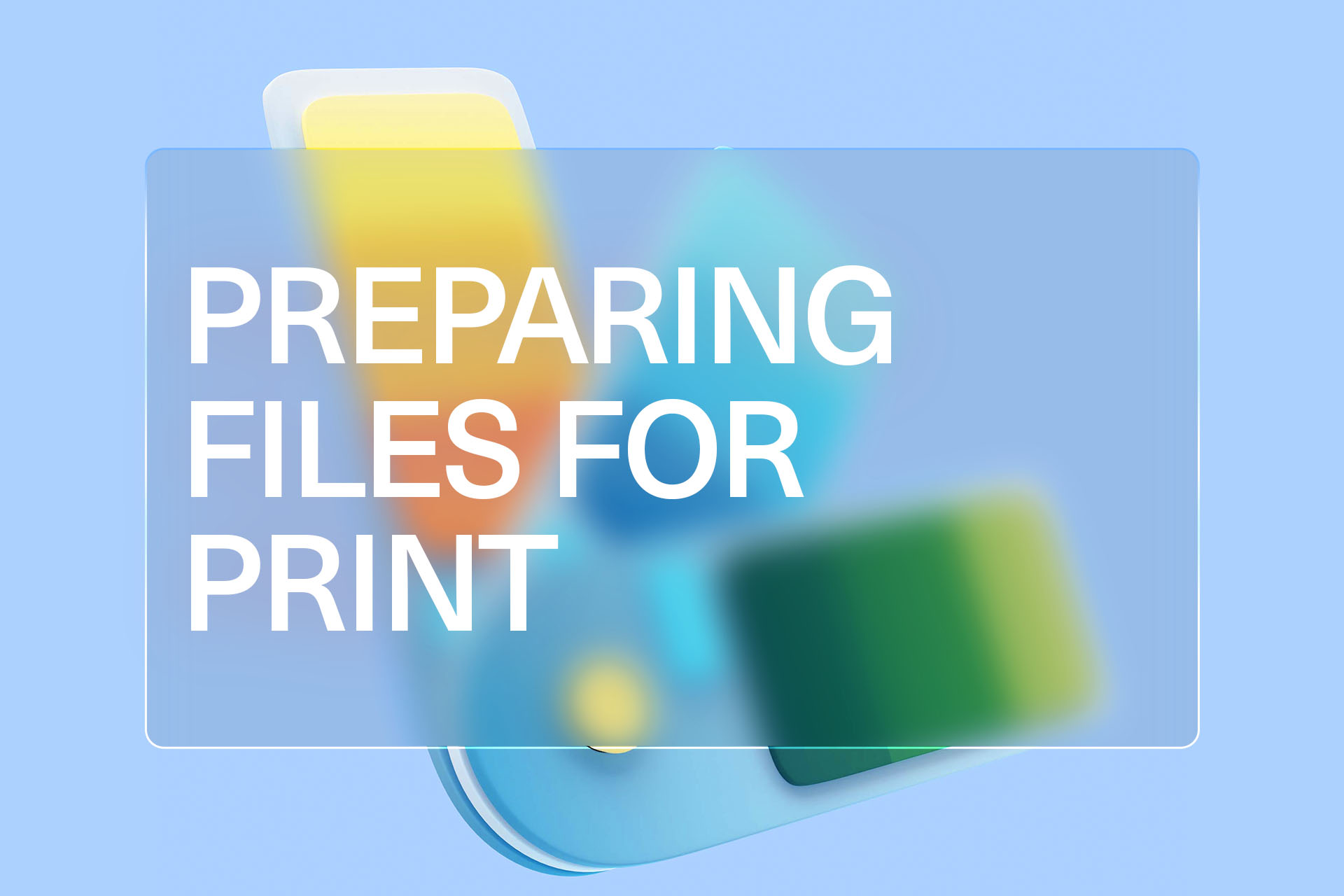
Table of Contents
TL;DR
Preparing files for print involves several crucial steps to obtain a high-quality final print. Here are the main points for a quick overview:
- File Format: Choose suitable print-friendly file formats, such as PDF, TIFF, EPS, AI, or INDD, based on your design and printing method.
- Colour Management: Use appropriate colour models (almost always CMYK), colour profiles, Pantone colours, and spot colours to ensure accurate colour reproduction.
- Image Resolution & Quality: Pay attention to image size, DPI/PPI values, and compression to maintain image quality. Aim for an image resolution of 300 DPI.
- Typography: Opt for simple, legible fonts, and focus on correct kerning, leading, and tracking for readability. Limit the number of font styles used.
- Embed Fonts or Convert to Outlines: Take precautions to prevent font-related issues by embedding all fonts or converting them to outlines.
- Bleeds and Crop Marks: Include bleeds to print images or colours that extend beyond the edge of the page—typically 1/8 inch (0.125"). Use crop marks to indicate where the paper should be trimmed after printing.
- Proofreading and Final Checks: Rigorously check for errors in spelling, grammar, and punctuation. Review the overall design, image resolution, placement of elements, and colour accuracy before sending the files for print.
For each aspect, various software, both free and paid, are suggested, such as Adobe's Creative Cloud applications, GIMP, Inkscape, or Scribus. Details matter in every step, so pay close attention to ensure a high-quality print output.
Introduction
When it comes to print design, proper file preparation is crucial to achieving high-quality results. Whether it's a business card or a large-format banner, a well-prepared file ensures that the final print output looks as intended.
Common issues faced when files are not prepared correctly include blurry images, incorrect colour reproduction, missing fonts, and inconsistent design elements.
The objective of this guide is to help readers understand the key steps and considerations in preparing files for print. By following these best practices, you can ensure that your designs look great in print.
1. Choosing the Right File Format

The first step in preparing files for print is to choose the right file format. This will depend on the type of design and the printing method being used.
Common file formats for print include:
- PDF: Portable Document Format is a widely used file format that preserves document formatting and can be opened on any platform.
- TIFF: Tagged Image File Format is a high-quality raster image format that is commonly used for photographs and other detailed images.
- EPS: Encapsulated PostScript is a vector file format that is ideal for logos and illustrations.
- AI: Adobe Illustrator is a vector file format that is commonly used for illustrations, logos, and other designs.
- INDD: Adobe InDesign is a layout and design software that is commonly used for creating print designs such as brochures, magazines, and books.
When selecting a file format, consider factors such as file size, resolution, colour space, and compatibility with the printing method.
Applications
Free software such as Inkscape, Scribus, and GIMP offer excellent capabilities for basic file formatting. However, if you require a full-feature set for complex designing, better compatibility with printers, and industry-standard file formats, consider investing in paid options like Adobe Creative Cloud applications.
Free:
- Inkscape (Alternative to Adobe Illustrator)
- Scribus (Alternative to Adobe InDesign)
- GIMP (Alternative to Photoshop, can export as TIFF and EPS)
Paid:
- Adobe Acrobat (For creating and editing PDFs)
- Adobe Illustrator (For creating AI files)
- Adobe InDesign (For creating INDD files)
- Adobe Photoshop (For images and supports TIFF files)
2. Colour Management
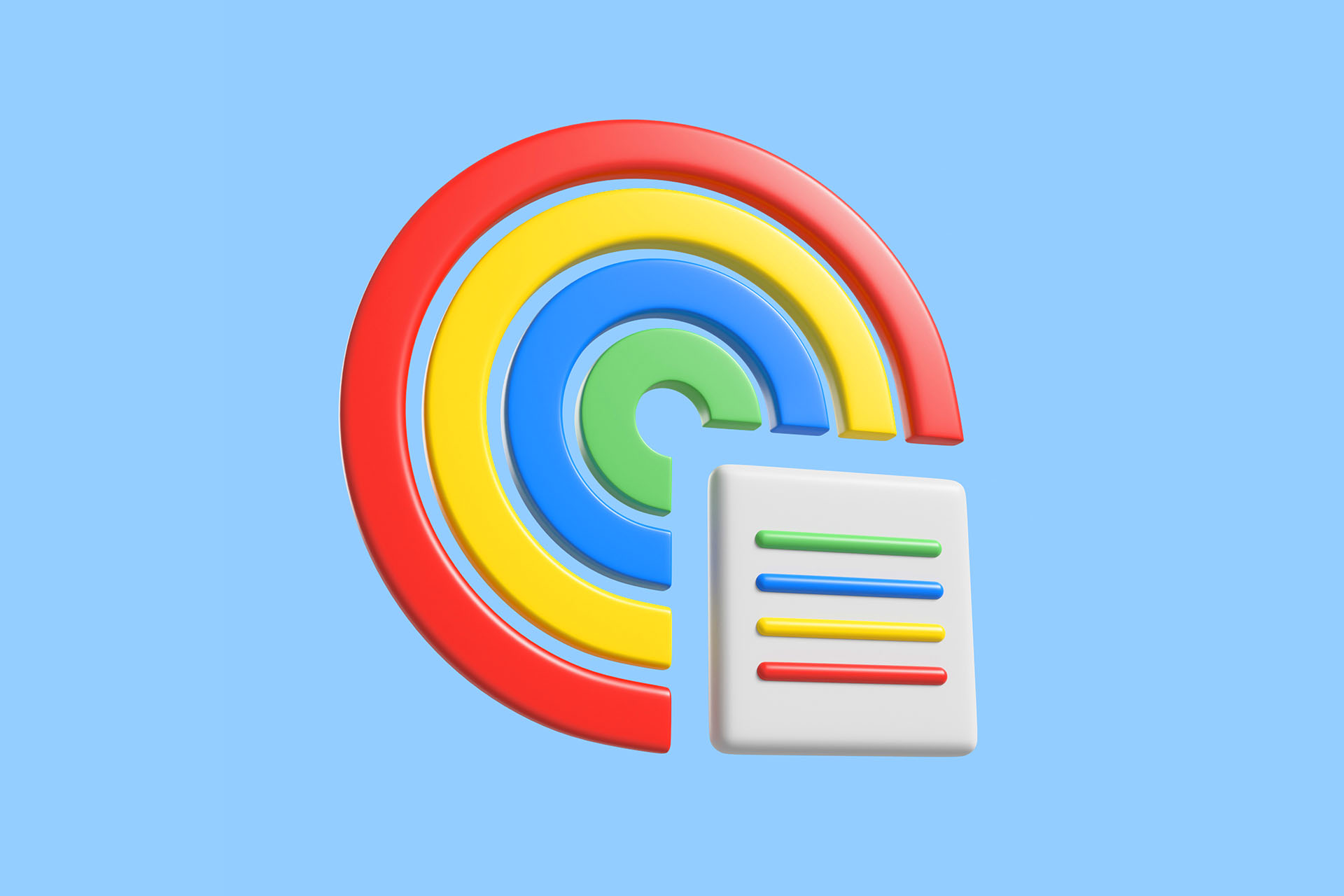
Colour management is essential in print design to ensure that the colours in the final output match the colours in the design.
RGB vs. CMYK color models
RGB is a colour model used for digital designs and screens, while CMYK is a colour model used for print designs. It's important to convert your designs to CMYK before printing to ensure accurate colour reproduction.
Pantone colours and spot colours
Pantone colours are a standardized colour system used in the printing industry. Spot colours are specific colours that are printed using ink mixed to a specific formula.
Colour profiles and ICC profiles
Colour profiles are used to ensure consistent colour reproduction across different devices and printing methods. ICC profiles are used to calibrate and control the colour output of a printer.
Tips for ensuring accurate colour reproduction
Ensuring accurate colour reproduction is critical when preparing files for print. Here are some tips to help you achieve this:
- Use a calibrated monitor: A calibrated monitor ensures that the colours on the screen are as close as possible to the final printed output.
- Use high-quality colour profiles: A colour profile is a set of instructions that helps the printer reproduce colours accurately. Using a high-quality profile that is specific to the printer and paper being used can significantly improve colour accuracy.
- Check colour accuracy before printing: Before sending the final file to the printer, it is important to check the colour accuracy by printing a colour proof. A colour proof is a sample print that shows how the final print will look.
- Avoid using RGB colours: RGB colours are used for digital displays and are not suitable for print. Ensure that all images and graphics are converted to CMYK colours, which are used for print.
- Avoid over-saturating colours: While bright and vibrant colours can be eye-catching, over-saturating colours can cause the printed output to look artificial and unrealistic.
By following these tips, you can improve the accuracy and consistency of colour reproduction in your printed materials, resulting in a more professional and high-quality final product.
Applications:
Adopt free colour calibration tools like DisplayCAL for precise colours on your monitor, or choose the comprehensive colour management features provided by Adobe Creative Cloud applications and Pantone Connect to achieve accurate and consistent colour reproduction.
Free:
- DisplayCAL (For monitor calibration)
Paid:
- Adobe Creative Cloud applications (For color management - RGB to CMYK conversion, Pantone colors, ICC profiles)
- Pantone Connect
3. Image Resolution and Quality

When it comes to printing images, resolution and quality are crucial factors to consider. Here are some important things to keep in mind:
Understanding DPI and PPI
DPI (dots per inch) and PPI (pixels per inch) both refer to the resolution of an image, but they have different meanings. DPI refers to the number of ink dots that a printer can place on a page within one inch, while PPI refers to the number of pixels that an image contains within one inch.
Recommended resolution for various print materials
Different types of print materials require different resolutions for optimal quality. Here are some general guidelines:
- 300 DPI is recommended for high-quality prints such as brochures, flyers, and business cards.
- 150 DPI is suitable for larger prints such as banners, posters, and billboards.
- For printing on fabric or other textured surfaces, a resolution of 150-200 DPI is recommended.
Tips for optimizing image quality
To ensure that your images look crisp and clear when printed, follow these tips:
- Use high-quality images that are sharp and well-lit.
- Avoid compressing images too much, as this can result in loss of detail and blurriness.
- Adjust the brightness, contrast, and colour levels as needed to ensure accurate representation of the image.
- Use photo editing software such as Adobe Photoshop to enhance image quality.
Resampling and resizing considerations
Resampling refers to changing the number of pixels in an image, while resizing refers to changing the physical dimensions of an image. Here are some things to consider when resampling or resizing images for print:
- Resampling an image can result in loss of detail and quality, so it's best to avoid it whenever possible.
- If you need to resize an image, do so in small increments to minimize loss of quality.
- Always maintain the aspect ratio of the image to avoid distortion.
Applications
Enhance your images using free editors like GIMP or IrfanView, or invest in Adobe Photoshop for more advanced features. Ensure your images maintain their quality with optimal resolution settings and resizing tools like Resample Photos.
Free:
- Image Resizer (Online photo resizer and resampler)
- IrfanView (Image viewing and resampling/resizing)
- GIMP (image editing and enhancing)
- Adobe Express (Online photo resizer and resampler)
Paid:
- Adobe Photoshop (Image editing and enhancing, supports resampling and resizing)
4. Typography and Fonts
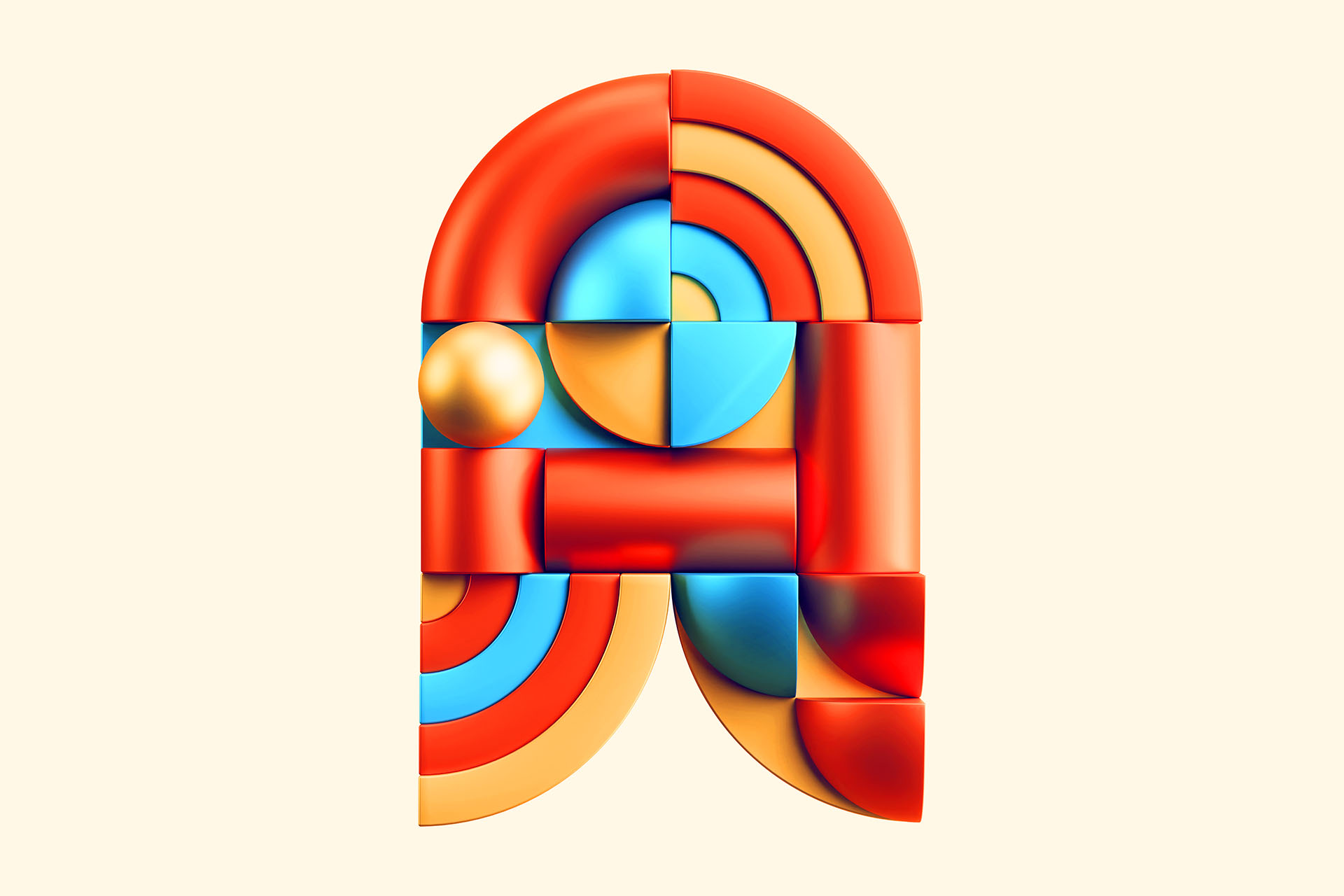
Typography and fonts play a crucial role in the readability and overall look of printed materials. Here are some key considerations when selecting and using fonts for print:
Selecting appropriate fonts for print
When selecting fonts for print, it's important to choose ones that are easy to read and appropriate for the tone and purpose of the printed material. If your business doesn't already have Brand Guidelines, these are some general guidelines you can follow:
- Use sans-serif fonts such as Arial or Helvetica for headlines and titles.
- Use serif fonts such as Times New Roman or Garamond for body text.
- Avoid using too many different fonts in one design, as this can look cluttered and confusing.
Converting text to outlines or embedding fonts
To avoid font-related issues when printing, it's a good idea to convert text to outlines or embed fonts in the file. Here's what these terms mean:
- Converting text to outlines means turning the text into a vector shape, so that the font is no longer needed to display the text.
- Embedding fonts means including the font files within the document, so that they can be used even if the recipient doesn't have the font installed on their computer.
Ensuring proper kerning, tracking, and leading
Kerning, tracking, and leading all refer to the spacing between letters and lines of text. Here's what you need to know:
- Kerning refers to adjusting the space between individual letters to improve legibility and visual appeal.
- Tracking refers to adjusting the space between all the letters in a block of text to improve readability.
- Leading refers to adjusting the vertical space between lines of text to improve legibility and overall aesthetic.
Avoiding common typography mistakes
Typography plays a crucial role in the overall design of any printed material, and it is important to consider various factors while selecting the fonts. Here are some tips to keep in mind:
- Select fonts that are legible and easy to read, especially in small sizes.
- Use fonts that complement the overall design of the printed material.
- Limit the number of fonts used in the design to avoid a cluttered look.
- Pay attention to kerning, tracking, and leading to ensure that the text is spaced appropriately.
When preparing files for print, it is also important to ensure that the fonts are embedded or converted to outlines to avoid any issues with missing fonts during printing.
Another important consideration is to avoid common typography mistakes such as:
- Using all caps or italics excessively, which can be difficult to read.
- Using a mix of uppercase and lowercase letters in the same word or sentence, which can be distracting.
- Using fonts that are too small or too large, making it difficult to read.
- Using fonts that are overly decorative or stylized, which can be hard to read in small sizes.
Applications
Choose from a wide selection of free fonts with Google Fonts and edit them using open-source font editors like FontForge, or utilize the premium font collections and advanced font management tools within Adobe Fonts and Suitcase Fusion.
Free:
- Google Fonts (Wide selection of free fonts)
- FontForge (Open-source font editor)
Paid:
- Adobe Fonts (Part of Adobe Creative Cloud subscription)
- Suitcase Fusion (Professional font management tool)
5. Bleed and Crop Marks

Bleed refers to the area beyond the edge of the printed material, which is necessary to ensure that the design extends all the way to the edge without any white borders. It is important to understand the importance of bleed and set it up correctly in the design software to avoid any issues during printing. Here are some tips to keep in mind:
- Ensure that the bleed area extends at least 0.125 inches beyond the edge of the printed material.
- Use crop marks to indicate where the printed material should be trimmed.
- Properly place the crop marks to avoid any interference with the design.
Different design software have different methods of setting up bleed and crop marks, so it is important to refer to the software's documentation or online resources for specific instructions.
Using a template
For a polished and precise final printed product, it's always best to use a template supplied by the printer, complete with accurate bleed and trim settings.
To acquire the appropriate template, reach out to your printer and request one that meets the required file format and dimensions specific to your design.
When working with bleed and crop marks, avoid placing crucial text or images too close to the edge of the design to prevent any unintended cropping. Utilizing a printer-provided template not only saves time but also guarantees that your design is executed to perfection, adhering to any guidelines or advice offered by the printing professionals.
Applications
Utilize free applications like Inkscape to set up bleeds and crop marks, or benefit from industry-leading software like Adobe Acrobat, Illustrator, InDesign, and CorelDraw for precise bleed and crop mark configurations.
Free:
- Inkscape (Can be used for setting up bleeds and crop marks)
Paid:
- Adobe Acrobat, Illustrator, and InDesign all have the crop marks and bleed settings
- CorelDraw (Supports bleeds and crop marks)
6. Proofreading and Final Checks
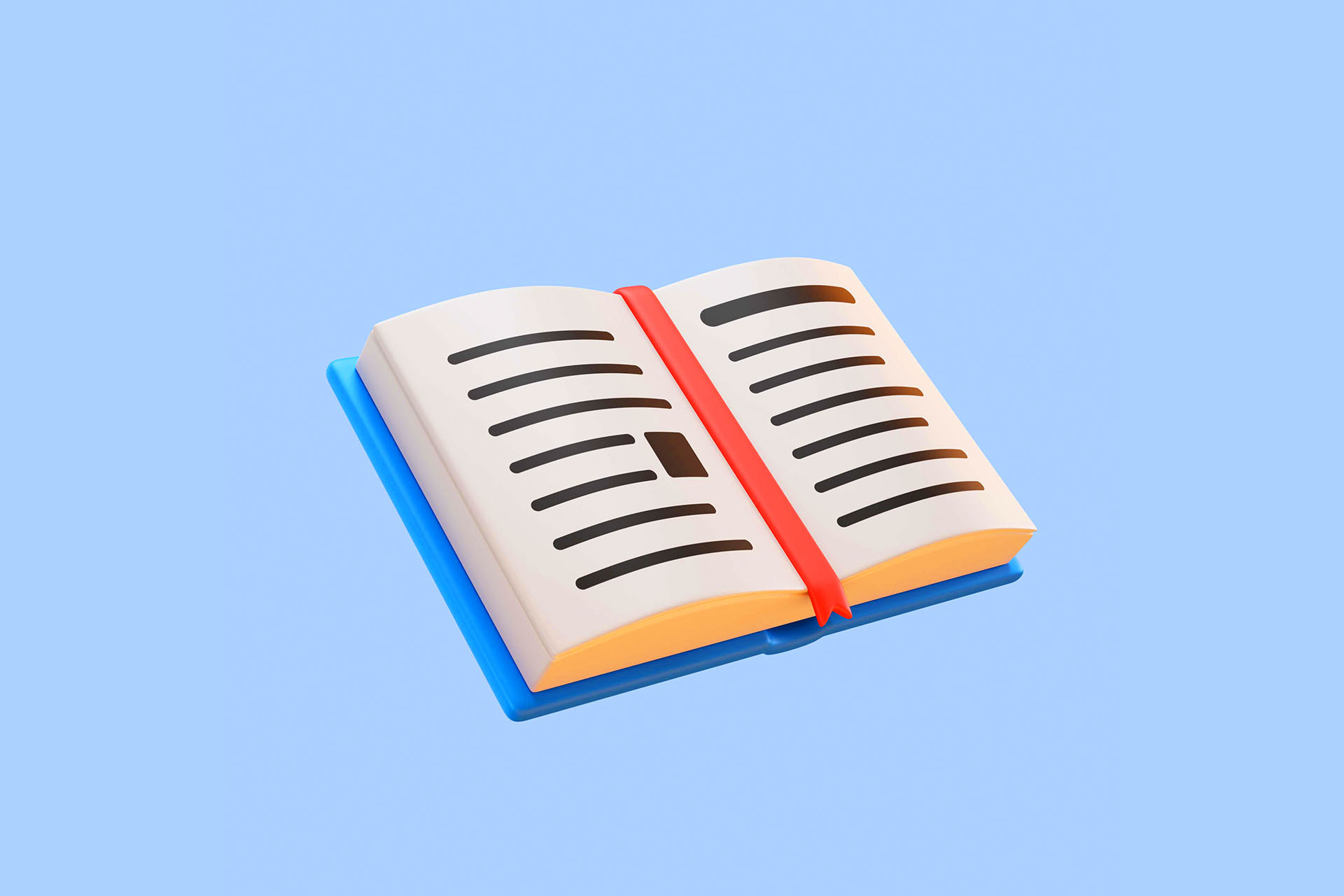
Importance of thorough proofreading
Before submitting the final files to the printer, it's important to proofread the design and double-check for any errors. It's essential to check for typos, grammatical errors, and inconsistencies in the design elements. Even small errors can ruin the final print output, and it's essential to eliminate them before printing.
Checking for consistency in design elements
Consistency is key when it comes to design. Make sure all design elements are aligned and positioned correctly, and that the colour scheme is consistent throughout the design. Ensure that fonts, spacing, and sizes are consistent throughout the design as well.
Inspecting for any missing or incorrect elements
Check for any missing elements such as images, graphics, or text. Ensure that all of the elements in the design are correctly placed and that they are the right colour and size. Make sure that the design elements are appropriately scaled and that they don't look distorted.
Ensuring all images, graphics, and text are within safe margin
The safe margin is the area within which all design elements must be placed to ensure they don't get cut off during the printing process. Ensure that all images, graphics, and text are within the safe margin area to avoid any design elements from being cut off during printing.
7. Exporting and Submitting Files to the Printer

Exporting files with the correct settings
When exporting files for print, it's essential to use the correct settings. Ensure that the file is exported in the correct format, and that the colour mode is set to CMYK. Be sure to set the resolution and image quality correctly to ensure the best possible print output.
Packaging files for print
When submitting files for print, it's a good idea to package the files to ensure that all of the necessary files and fonts are included. This can help prevent any issues that may arise if the printer does not have the necessary fonts or images.
Communicating with the printer and providing necessary specifications
Communicate with the printer and ensure that they have all of the necessary specifications for the job. Provide them with the necessary files, font files, and other details about the job. This will help ensure that the final print output is of the highest quality.
Conclusion
Recap of the key steps and considerations for preparing files for print
Preparing files for print involves several essential steps, including selecting the right file format, colour management, image resolution, typography, bleed and crop marks, proofreading, and submitting files correctly.
Encouragement to apply these best practices
By following these best practices, you can ensure that your final print output is of the highest quality. Apply these steps to all of your print projects to achieve the best possible results.
Emphasizing the impact of proper file preparation on the final print output
Proper file preparation is critical for achieving the best possible print output. By selecting the right file format, managing colours correctly, optimizing image quality, choosing appropriate fonts, adding bleed and crop marks, proofreading and submitting files correctly, you can ensure that your final print output is of the highest quality possible.





